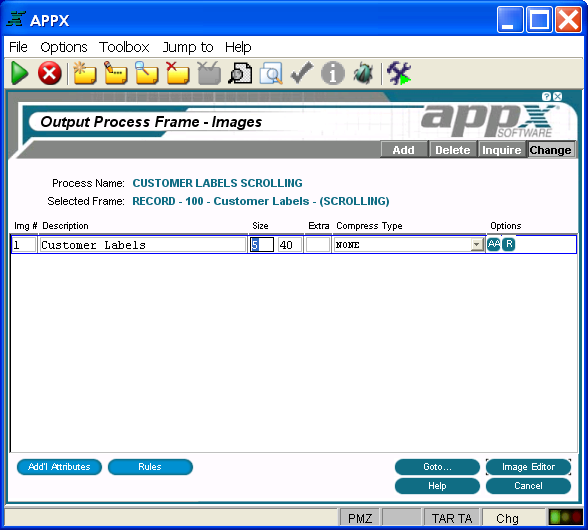Chapter 3-7: Output Processes |
Scrolling Output Image Specifications When you select the Images option (or press Return) on the Output Process Frames screen for a frame with scrolling defined in Additional Attributes, the Scrolling Output Images screen is displayed as shown below. Note that it is uncommon to use scrolling images in output processes since the desired effect can usually be accomplished by reducing the size of the frame relative to the report width.
Scrolling Output Images Screen The scrolling output Images screen contains the following fields: Img # displays a sequence number that is defaulted by APPX. The image number uniquely identifies each alternate image for the frame and is referenced when determining which image, if any, is to display. The first image that is defined in add mode is assigned alternate image number 1, and additional images are assigned a number equal to the highest existing image number, plus 1. The default number can be overridden, but must be unique within the frame. Refer to the Images section for a discussion of alternate images. Description identifies this alternate image. The description is for documentation purposes only. Size designates the number of rows and columns that comprise the displayed image. The image cannot be larger than the frame to which it belongs. If blank, the size of the image defaults to the size of the frame. The default is blank. See Frame/Image Positioning for more information. Extra indicates the number of extra lines or rows to add to the size of the image. For scrolling frames only, APPX computes the composite image size based upon the Size entry and this entry. Compress Type indicates whether or not to suppress blank lines in an image and, if so, the type of lines to compress. The Compress Type options are: NONE ........................................ Do not compress.
EMBEDDED BLANK LINES ... Compress embedded blank lines. TRAILING BLANK LINES ........ Compress trailing blank lines. EMBEDDED/TRAILING ........... Compress embedded and trailing blank lines.
Options are indicators that are present whenever the options they denote have been defined. Options applicable to this screen are Buttons are provided at the bottom of each Images screen for accessing the following options: Additional Attributes - See the Scrolling Output Image Additional Attributes Option for details. Rules - See the Output Image Rules Option for details. This overlay is the same for both scrolling and non-scrolling frames. Goto... - Allows you to identify and retrieve another record by optionally entering a full or partial key. Image Editor - See the Output Image in the Image Editor for details. This is the default option. Help - Allows you to view online help text for a selected item. Close or Cancel - In Inquire mode, Close allows you to end the current process. Otherwise, Cancel allows you to end the current process without saving changes, if any, to the current record. In addition, the menu bar provides the following pulldown menus: Toolbox - Same as the Output Frame Toolbox Pulldown Menu except that there is no Generate Headings option at the image level. Jump to - Same as the Process Jump to Pulldown Menu. |
Application Design Manual "Powered by Appx Software"347 ©2006 By APPX Software, Inc. All Rights Reserved |